I got another message today from someone who has lost files due to hardware malfunction. That makes the sixth person in the last two weeks. Seems that as fast as I can get people using proper backup, other people’s machines are failing.
To that end, let’s review the 3-2-1 backup strategy. This, at least, should be followed for all of your important files and documents. And by important I mean anything you care at all about losing.
 3 – Your important files should exist in three different places. This could be your computer, your spouses computer, an external drive, a burned DVD, a remote backup, a friend’s house, whatever. Just three distinct copies of the files.
3 – Your important files should exist in three different places. This could be your computer, your spouses computer, an external drive, a burned DVD, a remote backup, a friend’s house, whatever. Just three distinct copies of the files.
2 – Those files should be on at least two different types of media. Media can be hard drive, DVD, memory card or stick, or even original paper or film.
1 – At least one of those copies should be maintained off-site. That is away from the site of the original. Preferably in a different city or state. Think about common natural disasters. Off-site should be out of reach of those natural disasters.
An external hard drive is excellent for one of your backups. Time Machine on the Mac makes this a no-brainer, and there are some good software packages for Windows, such as Acronis True Image. Drive space has come way down in price, and an external drive is easy to pickup and take with you in case of emergency. An external drive such as the Western Digital Passport 1 TB USB 3.0 Portable Hard Drive
is a great choice. Western Digital drives are solid and dependable and they have a good company backing them up. Now is not the time to try to find the cheapest thing you can – unless you want to regret that decision later when there is a failure.
Remember, the external hard drive should never be your primary storage point. There should be nothing on that drive that isn’t also somewhere else. Any drive can fail, internal or external. Plus, external drives are more susceptible to being jarred, knocked around, or dropped. Plus, they can be easily lost or stolen. These drives are part of a backup plan, not a sole solution.
For off-site backup, a service such as Mozy is a good choice. Again, there are a number of different alternatives, but I recommend Mozy because it works with both PCs and Macs, and because I use it personally. I have also used CrashPlan which works very well on PC, Mac and Linus. Additionally I have heard great things about Carbonite, I just have not used it extensively myself.
Finally, none of this is any good unless the backups are actually performed. The backups need to be automated so they happen without any input from you. That way you can let the backups do their thing and only check from time to time that all is well. As mentioned before, Time Machine on the Mac is excellent for this as it operates completely in the background. As well, Mozy performs your off-site backup without any input.
If you need any help getting your machines or your servers backing up properly, please call or email. A little investment up front can save a lot of time, money, and aggravation in the end.
I said finally, but I do have to add this! From time to time you need to try to recover from your backups. That’s right, you need to test that what you think is happening really is. This is something good to put on the calendar along with changing your air-conditioner filter or the oil in your car. You do those things, right? Or do we need another lesson….
Note: This strategy is not my original idea. As far as I know the notion was put forth by Peter Krogh in his book The DAM Book: Digital Asset Management for Photographers. I originally heard about it through Alex Lindsay of The Pixel Corps. You can also read more about this on The American Society of Media Photographers’s best practices site.